How Platoria Impacts SEO
Platoria automatically optimizes your products for SEO.
Platoria's AI Review Summary increase traffic and sales by optimizing your search engine results and product listings.
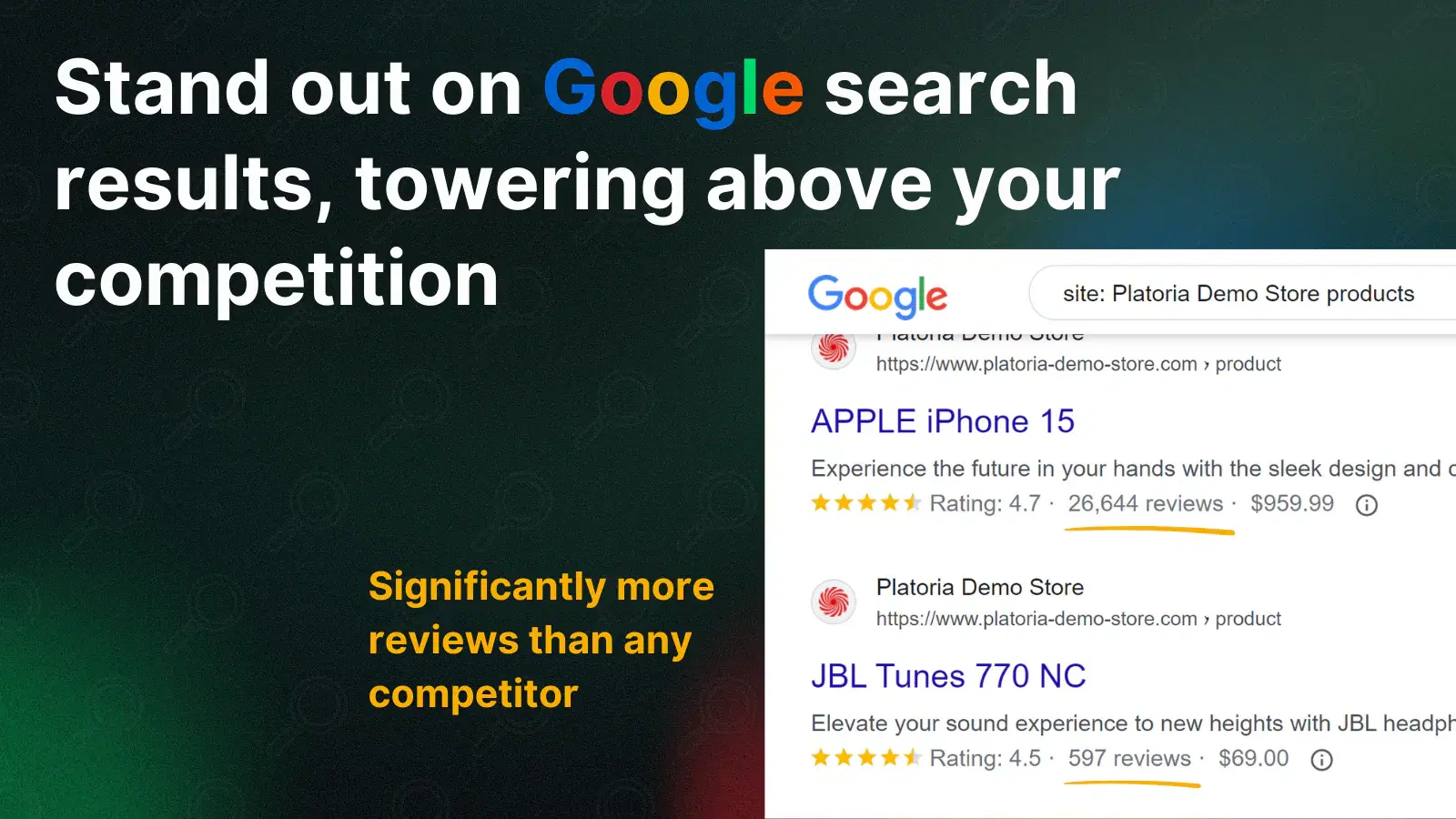
Google Rich Snippets
Platoria helps increase your organic traffic by displaying your product ratings in search engine results through Google Rich Snippets.
After you’ve imported reviews for your products, Platoria will automatically embed the Rich Snippets code into your product pages.
Note:
It may take up to 30 days for your product ratings and review counts to show up in search results, as Google requires time to re-index your site.
If needed, you can request Google to recrawl your store's URL to speed up this process.
Manually Adding the Rich Snippets Code
You can also manually insert the Rich Snippets code into your theme, giving you more control over the data reported to Google.
Steps to add the Rich Snippets code manually:
- In your Shopify Themes menu, click the
...next to "Customize" and choose "Edit code". - Open the file used for product pages (often named
product.liquidorproduct-template.liquid, but it can vary by theme). - Paste the following code at the end of the file:
Some themes may report review data to Google differently.
If your theme uses Meta tags, follow these steps:
- In your Shopify Themes menu, click the
...button next to "Customize" and select "Edit code". - Open the product page template or section (commonly named
product.liquidorproduct-template.liquid, though it can vary depending on the theme). - Press Ctrl + F to search within the code.
- Look for:
http://schema.org/Product. - Insert the following code right below that element:
Note:
-
You can check the code using Google’s structured data testing tool. If your product has at least one published review, you should see the "aggregateRating" field within the Product object.
-
Keep in mind, it may take up to 30 days for your product’s average rating and review count to show up in search results, as Google needs time to re-index the updated information on your pages.
You can also request Google to recrawl your store's URL to speed up the process.
